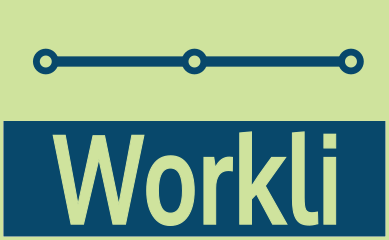How do I check the status of my projects
3 min read
Station Dashboard
Every user in Workli owns a station from where it can monitor the status of their various projects. A user station dashboard shows a list of project cards summarising the state of all the projects a user participates on.
The user can also display its projects as lists (rather than cards):
The Station Dashboard is the command and control hubs from where one can, at-a-glance, get an overview of one’s projects.
Workli organises your projects by decoupling project management (what Workli does for you) from project deep work, the creative aspects of work that only you can do.
To do this, Workli separates the management aspects of a project into a project line and the creative aspects of a project into a project train.
The Project Lines
Capture the administrative nature of projects, including starting and end dates, who participates in it, when -in the life cycle of a project- a specific collaborator’s input is needed, etc. The station dashboard shows a summary of that information and more details be be obtained by pressing the link on a project line name
or on the project line cog icon
Workli handles all the notifications related to project management for you.
The Project Trains
Workli’s project trains automatically bring to your station a “token” for deep work that must be attended to. It does so by following the schedule (who-when) given by the project line the train runs on. You work on a project only when its associated train arrives at your station and only for the duration of its stay. Once the train has moved to the next collaborator down the line, you forget about the project until the next time the project train visits your station (at this point its your turn to do deep work!). This cyclical automated process ensures timely delivery and achievement of goals and helps busy individuals to keep focused on the task at hand without distractions from other projects. From the station dashboard, you can see all the projects available for deep work by clicking on the “open folder” icon in the relevant project card.
or on the project train name in the list of trains at the station.